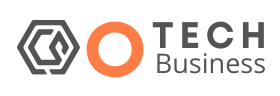Workspaces allow you to collect a number of tabs on a particular topic and store them in neatly labeled groups within Edge. While very similar to Edge’s Collections feature (which already lets you save and organize web pages), Workspaces adds an extra functionality by letting you share these saved tabs with your colleagues, who can then add or change the tabs in real time.
Screenshot: Emma Roth / The Verge
As you can see in the screenshot above, the Workspaces tab is located in the top left corner of the browser. Click on it and you will see the option to create and name a workspace and assign it a color of your choice. You can then start populating the Workspace with the tabs relevant to your research and, if you like, share it with anyone else who wants to see or contribute to your selection.
To do this, press the Invitation button to the right of Edge’s address bar, then press Copy link. You can then send the link via email, Slack, or another messaging service. Please note that whoever receives the link will need to download Edge to view and edit your Workspaces. When they accept the invite, you’ll see their name and icon in your workspace, as well as which tab they’re currently on. You can also view previously created workspaces from the workspace icon in the top left corner of your browser.
Microsoft notes that it will not share any private information with others when using your Workspace, including your passwords, downloads, collections, extensions, or cookies. It also doesn’t allow other users to view “website content that only you can access,” such as your email inbox, and doesn’t let them see anything you’re looking at outside of your workspace. If you have a PC, you can access the Workspaces preview here.
When I tried the feature for myself, the only thing that tripped me up was that a new window immediately opens when you create a new workspace. That means if you have all your tabs but forget to open a workspace first, you’ll need to copy and paste everything into the workspace once you’ve created one. But that’s something Microsoft may be able to fix before launching the feature for everyone.